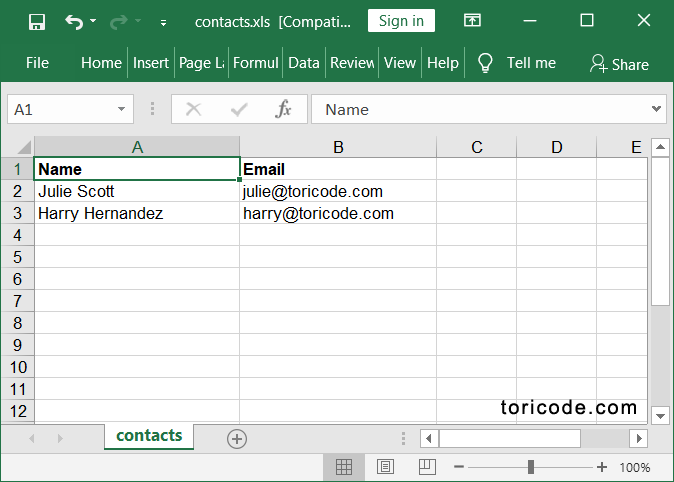Python Write Excel File using xlwt
In this tutorial we will learn how to use xlwt package to write Excel file in Python.
Install xlwt package
Firstly you need to install xlwt package by command below.
pip install xlwtCreate Workbook and Sheet
Import xlwt package
import xlwtFirst step to write Excel file we need to create workbook and add a new sheet.
workbook = xlwt.Workbook()
sheet = workbook.add_sheet("contacts")Create cell style
Below example code to create style for header cell with bold text and Arial font.
header_font = xlwt.Font()
header_font.name = 'Arial'
header_font.bold = True
header_style = xlwt.XFStyle()
header_style.font = header_fontWrite cell data to Excel sheet
To write data to Excel cell we need to give the row and column of the cell as below.
sheet.write(0, 0, 'Name', header_style)
sheet.write(0, 1, 'Email', header_style)
sheet.write(1, 0, 'Julie Scott')
sheet.write(1, 1, 'julie@toricode.com')
sheet.write(2, 0, 'Harry Hernandez')
sheet.write(2, 1, 'harry@toricode.com')Save to file
workbook.save('contacts.xls')Complete Python code to write Excel file
import xlwt
workbook = xlwt.Workbook()
sheet = workbook.add_sheet("contacts")
header_font = xlwt.Font()
header_font.name = 'Arial'
header_font.bold = True
header_style = xlwt.XFStyle()
header_style.font = header_font
sheet.write(0, 0, 'Name', header_style)
sheet.write(0, 1, 'Email', header_style)
sheet.write(1, 0, 'Julie Scott')
sheet.write(1, 1, 'julie@toricode.com')
sheet.write(2, 0, 'Harry Hernandez')
sheet.write(2, 1, 'harry@toricode.com')
workbook.save('contacts.xls')Execute above Python code we will get the Excel file contacts.xls as below.